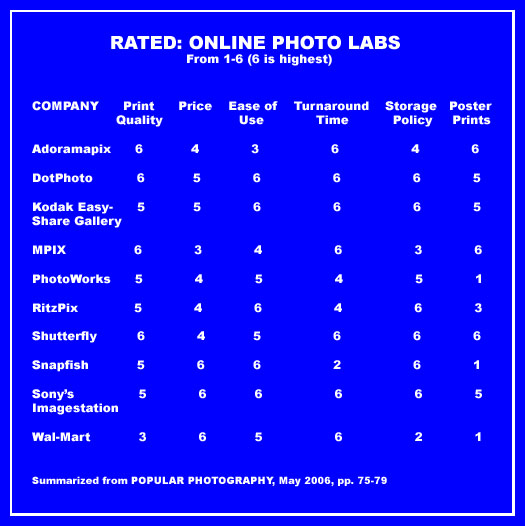
How do you pick a good online photo lab, and how do you get the best results from your lab?
It is almost Christmas (or any other time of year), you want some prints or cards made from your digital files, and you are thinking about sending them to an online photo lab. With so many labs out there, which lab do you use? And how do you get the best results from your lab?
My short answer: Use Mpix and Shutterfly for prints of all sizes, plus a host of specialty items. Use EZPrints for panoramas. Why these three labs? Keep reading. For maximum color accuracy, convert the files to the sRGB color space before sending them to the lab, and turn auto enhance off at the online photo lab. More about that later.
In May 2006, Popular Photography magazine ran a nice article comparing online photo labs. The results are summarized in the above graphic (the online version of the article summarizes the results for each lab but omits the ratings contained in the printed article).
The article didn’t cover all of the online photo labs, but it did cover several of the most popular labs.
It would be nice to see a more recent comparison from a source I trust. Web sites improve their interface to make it easier (or worse) for clients, prices change, and service can get better or worse. If Pop Photo ran their comparison today, the results might be different.
I have found several online reviews and comparisons which you can read at these sites:
Photo Print Reviews and also here
The problem with online reviews is that they are no better than the skills and experience of the reviewer(s), and that is sometimes in question. I trust Popular Photography. They know what they are doing.
MPIX
I recommend Mpix because I have used them regularly, the quality is excellent, the prices are good, and the turn around time is remarkable.
I use a color calibrated monitor to work on my photos. When I print at home I use a professional grade Epson 2200 printer with archival inks and archival paper. Lots of professional photographers print at home with an Epson 2200. I get excellent, consistent results when I print at home. A print from Mpix (provided color enhancement is turned OFF), looks just like a print that I make at home.
With an excellent printer at home, why send photos to an online lab? Convenience and print size. If I want just a few prints, it is easier and faster to print them at home. But if I need a lot of prints, I would rather send an order to an online printer. Why spend hours printing at home when I can be out shooting or doing something else I like to do?
A few years ago, I spent 10 hours printing one large order for one client. At the end of the day, I decided there had to be a better way. I tested Mpix and liked their work. From then on, I have been sending large orders to Mpix. It is much faster to do large orders online, the cost is just a little higher than doing it myself, and the turn around time is fast. The added cost of shipping is small when averaged out over a large number of prints.
How quick is the turn around time? I sent my last three orders in the morning. One of the orders was shipped the same afternoon. The other two orders were shipped the next morning. The majority of my orders are shipped within 24 hours. Once shipped, the delivery time depends on which of the the delivery options you choose.
Can you tell that I like Mpix?
SHUTTERFLY
I recommend Shutter fly for two reasons. Tim Grey loves Shutterfly. With Tim’s permission, I have reproduced several of his Q&As about using Shutterfly in an article here. I have a very high degree of respect for Tim Grey’s advice. I also have family and friends who use Shutterfly and they are very pleased with the quality and service.
EZPRINTS
I just discovered EZPrints while trying to find an online printer that can handle my 8×43 inch panoramic prints. Most online photo labs don’t do panoramas, or you are forced to pay for the price of a 30×40 inch print with lots of wasted white spacing above and below the actual photo.
EZPrints will do panos in heights of 6 and 8 inches with a maximum width of 53 inches. They will do panos with heights of 10, 12, 20, and 30 inches with a maximum width of 156 inches.
Costs are reasonable. A pano that is 10 inches high will cost $2.00 for every 6 inches of width. A 10×42 inch pano would cost $14.
I have run across a couple of recommendations for EZPrints. In the shootout described at the above linked Smugmug article, EZPrints was voted the top lab.
AUTO ENHANCE
Mpix, Shutterfly, EZPrints, Ofoto and a number of other labs offer an “auto enhance” option (also called “enhance”, “color correction”, “VividPics”, or some other name). If you work on your own photos on your own computer, I would recommend you turn auto enhance off. Why go to the trouble of working on the color in your digital images at home, and then let some automated computer program mess with the color at the lab?
I sent test photos to Mpix and had them print the same identical files with auto enhance off, and then print them again with auto enhance turned on. In every case, I preferred the photos with enhance turned off.
This was one of the test photos.

One of the reasons I like this photos is the rich, warm, early morning light on the white walls of the building. With auto enhance turned off, the print looked right. With auto enhance turned on, the warm light on the building was muted to look more “normal” (more “neutral” for the software that does the “enhancing”) but less like the scene actually looked.
You will notice that the preferred choice in the Smugmug article is to have auto enhance turned off. The same advice is given in Tim Grey’s Q&As in the article linked above.
So I do my own color correction on my own computer and turn color correction (auto enhance, enhance, Vivid Pics, etc.) off at the online lab. If you download your photos from your digital camera and don’t do your own color correction at home, you might prefer having auto enhance turned on. I would suggest you do a test. Pick one of your favorite photos (one that has challenging colors) and see what you think.
sRGB
When I work and print at home, I use the Adobe RGB color space. If I am sending a photo to an online photo lab, the last thing I do is to I convert the file to the sRGB color space before I send it to the lab. (I always keep my master file in the Adobe RGB color space.) To do this in Photoshop, choose Edit > Convert to Profile from the menu. Choose sRGB (it is called sRGB IEC61966-2.1). For Intent choose Relative Colorimetric. Click OK and save the image.
*** *** ***
