
Last night I was looking at the folder with some of my “favorite photos” for August 23 (screen capture 1, below) and something did not look right. I knew I created the sunflower photo late in the afternoon on the way home from a retreat in Northern Michigan. I also knew I created the image of our grandson Drew in our front yard in central Ohio. So how could I have gotten home from the retreat in time to take a picture of Drew on the same date?
FYI (as many of you already know), every time you take a picture your camera or phone embeds the date and time in the photo’s metadata.
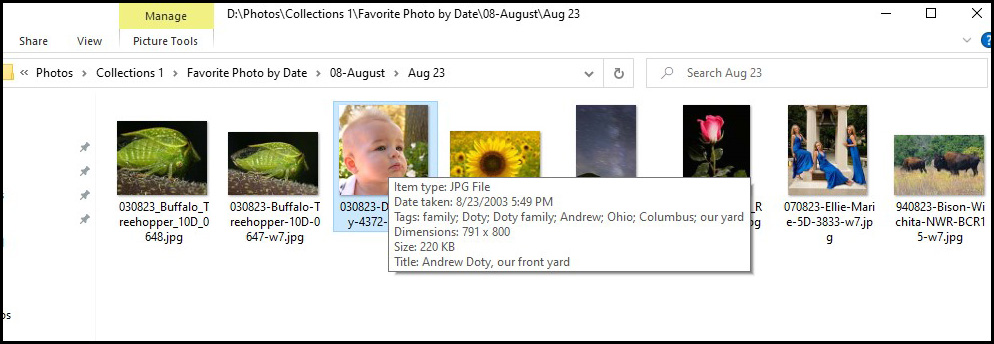
I moused over the photo of Drew to see the basic metadata. According to the metadata the photo was created August 23, 2003 at 5:49 pm (screen capture 1). That simply was not possible. It is about a 6 hour drive from where I was in Michigan to my home in Ohio.
As a double check, I opened my 2003 trip log to August 23, 2003. I finished taking sunflower photos in Michigan at 5:55 pm. I arrived at home in Ohio at 11:58 pm.
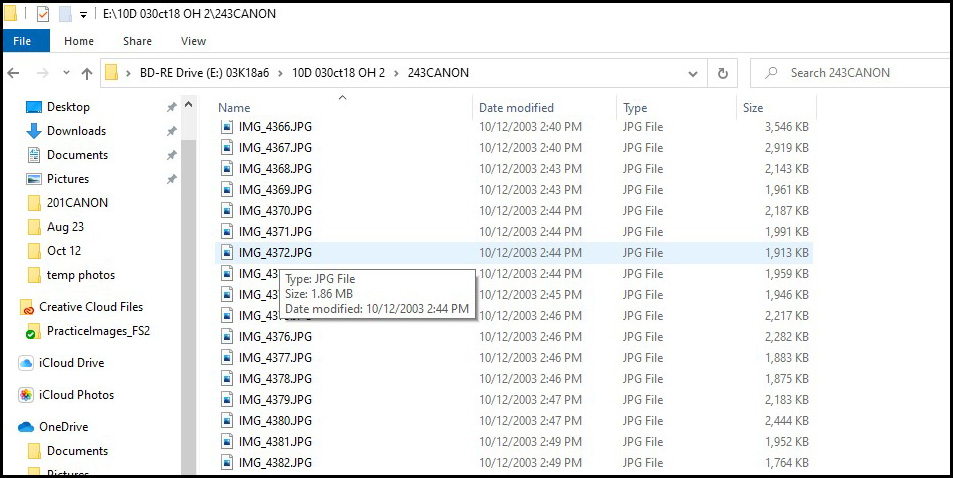
So when did I really take the picture? I went to my photo library and started looking through the photo CDs for summer and fall, 2003. They are in chronological order. When I got to October 2003, I saw this folder note on one of the October CDs: “243: 4301-4400 Jim Jen Drew”. The file name for Drew’s photo ends in 4372, so I found the right CD. I popped it in the CD/DVD drive, moused over 4372 and got the correct, original metadata for the date and time of the photo: October 12, 2003 at 2:44 pm (screen capture 2).
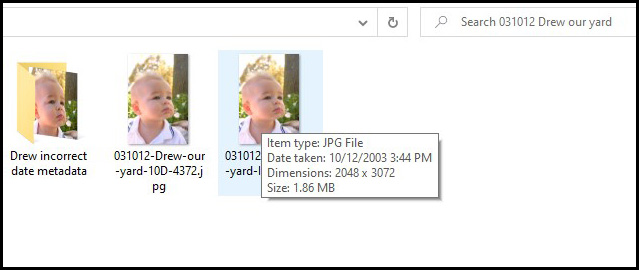
I dragged the original, uncropped file from the CD to the desktop and renamed it to a file name with the correct date. I kept the original as an illustration (screen capture 3).
So how did my photo of Drew end up with the wrong date metadata? There are lots of ways that can happen (see the links below). Here are two of them. In macOS, using Finder to move photos from one volume to another can change the date metadata. In Windows, copying photos from one drive to another can reset the date metadata.
Quite a few years ago I came up with a way to minimize the chances of that happening.
I have been using Adobe Bridge to download photos from memory cards to my computer. That keeps the metadata intact. I use Bridge to rename the photos by adding the date at the beginning, the subject and camera in the middle, and the original four digit file number at the end. If the date data somehow gets corrupted in the future, at least the original date is still correct at the beginning of the file name. So “IMG_4372”, the original Drew file name, becomes “031012-Drew-our-yard-10D-4372”.
My preference is to have the capture date (year, month date) at the beginning of the file name as a 6 digit number. That way all of my photo folders sort by creation date. Adobe Bridge allows other date options options, and you can put the date anywhere in the file name.
To keep things simple I bulk rename groups of photos. Take a parade for example. Bridge automatically adds the date in the order I like (year-month-date) at the beginning of the file name. So I just type in “parade-Omaha” (or wherever the parade is), I click once and Bridge renames all the parade photos. Adobe Bridge is a free download in Windows and Mac versions. By dragging folders from my computer to external backup hard drives (instead of using “copy” to get them to the external drives), the original metadata is now kept intact. I use FolderMatch (link below) to make sure nothing was changed in the process.
If something does go wrong (a power outage or whatever) and your date metadata gets corrupted, there are ways to fix that. See the links below. Speaking of power outages, I do hope you have a battery backup so you have time to shut things down properly if the power goes off.
Links
How to Correct the Date Metadata
How to Fix Damaged File Dates with Exif Tool
