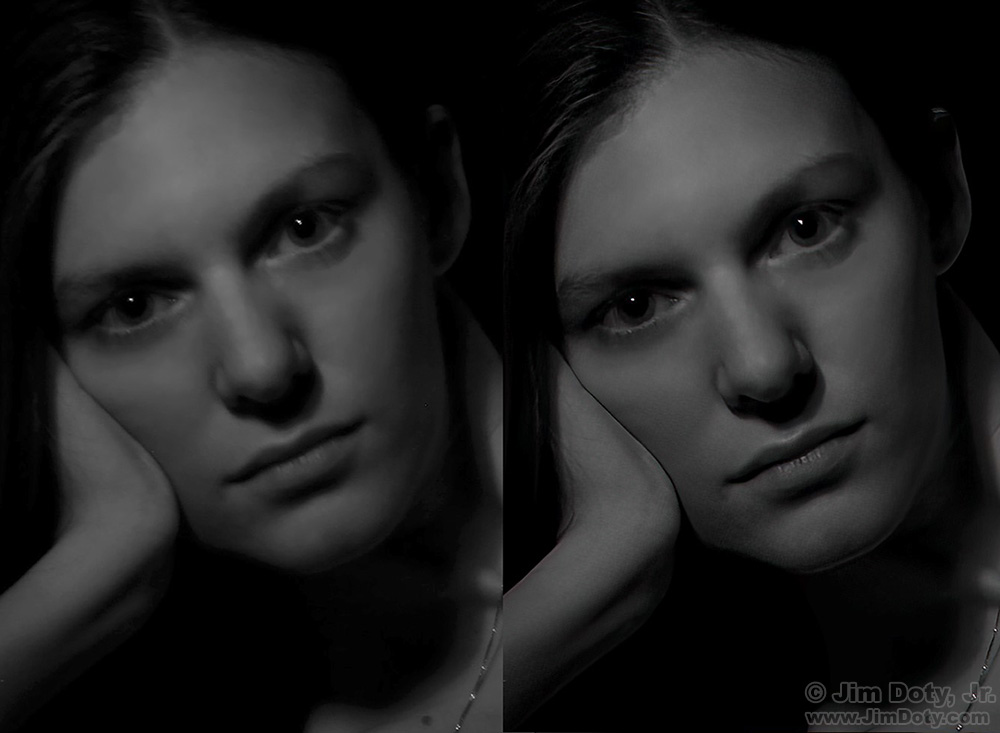The more I work with Topaz Sharpen AI, the more impressed I become. Topaz uses artificial intelligence to sharpen images that are not quite sharp.
Topaz Sharpen AI did a great job on this portrait of Rachel. The original image is on the left and the Topaz corrected image is on the right. Look at the definition in her hair, the big difference in her eyes, and the increased detail in her lips. Be sure to click the image to see a larger version.
Rachel and I were doing “painting with light” portraits.
It works like this. You need a room you can make totally dark. With a tripod mounted camera that has been manually pre-focused on your subject, you turn off the room light. You find your camera and lock open the shutter. Then you turn on a flashlight and “paint” your subject with the flashlight beam for 20-40 seconds. Your subject needs to hold their breath and remain perfectly still. It is not easy. Then you turn the flashlight off, find your camera and close the shutter. You turn the room light back on. You refocus and do it all again. When you get the result you want for the pose you are working on, you change the pose and repeat the whole process again.
Lots of things can go wrong. I bumped the tripod more than once while trying to find it in total darkness on the 10 foot trip from the room light to the tripod location. You can’t use your flashlight to find your way to your camera because the extraneous light messes up the lighting effect.
The cool thing about painting with light is changing the flashlight angle while painting your subject. You can experiment all you want with different lighting angles. If you want you can wrap your subject in light. No matter the angle or angles you choose, you need to be moving the flashlight a bit all the time.
This portrait was really close to ideal but either I bumped the tripod, or Rachel moved slightly, or maybe my focus was a bit off. In any case, Topaz did the job and fixed this image.
You can do painting with light with almost any subject that doesn’t move. Or you can deliberately work with a moving subject for a motion blur effect.

Portrait of Laura, Another Example
It was 13 years ago. After the warm comfort of shooting in the studio, Laura and I were doing low light portraits outside. We decided to go to an outside location to create a “chilly” look. It was winter and it actually was chilly outside.
Due to the low light level I cranked up the ISO which increases the digital noise a bit.
I was pleased with the original but Sharpen AI decreased the slight amount of noise level and added some crispness to the image. Look at the dramatic difference in the eyes. The eyebrows and lips are improved too.
This is the whole image of Laura. For the side by side comparison I had the software zoom in on her face.
I have been going back through older images and looking for ones that Sharpen AI can improve.
You can try Topaz for free and use it to fix full sized images, but Topax will put a watermark on the image. But at least you can use it for free on full size images while you decide if you want to pay for Sharpen AI. Once you have submitted your payment there is no watermark on the images.
Links
Topaz Sharpen AI Reduces Digital Noise
Topaz Labs Sharpen AI – the official site