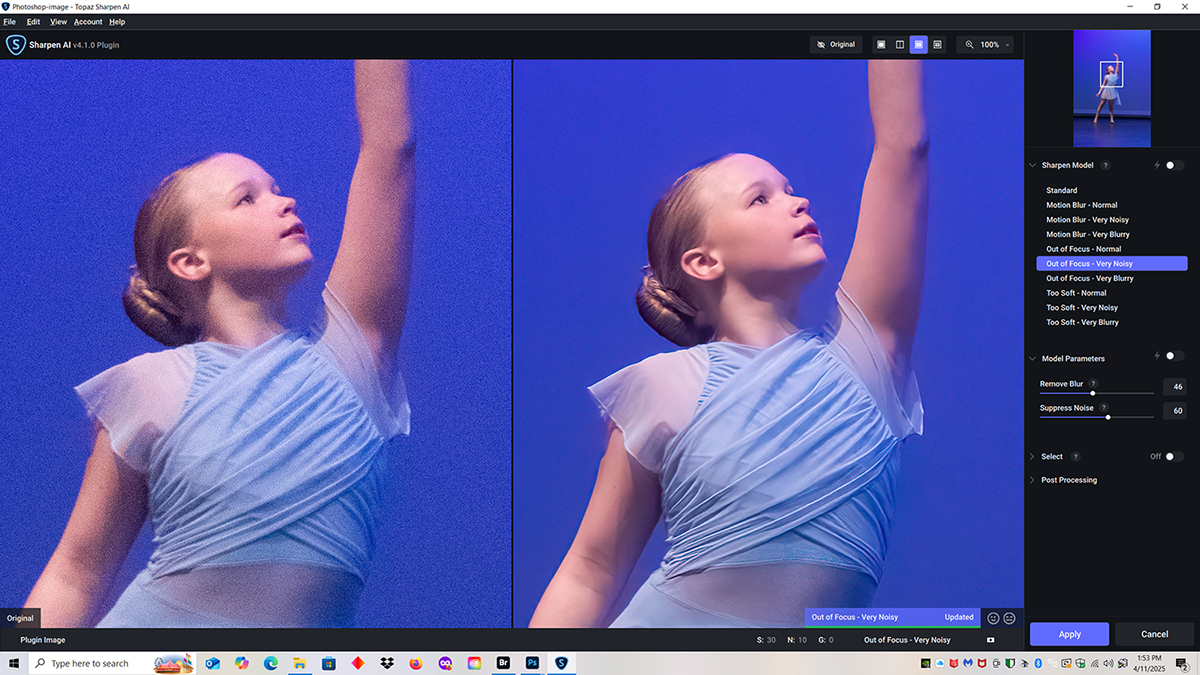Light levels on this stage were relatively low so I had to set the ISO on my camera to 6400 to get workable shutter speeds. High ISO settings means images with a lot of digital noise which hurts the quality of the image.
This closeup shows the noise in the image right out of the camera.
My preferred tool of choice for dealing with noise is Topaz Sharpen AI.
This is a reduced size screen capture of this image after I opened it in Topaz Sharpen AI. Click on the image to see a larger version.
On the right are a set of options. I chose “Out of Focus – Very Noisy”. There are two sliders you can drag left and right until the image looks like you want it to look. The “Remove Blur” slider is set to 46 and the “Suppress Noise” slider is set to 60. It is important to experiment with these sliders. If the settings are too high you get weird looking images. When you get the sliders where you want them, click “Apply” at the bottom right of the software. It will take Topaz several seconds to process your image. Once Topaz has done its job, you may want to tweak the image a bit more using the “Smart Sharpen” tool in Photoshop.
You can try several options on the right and compare them to see which one gives you the best results. If the subject is slightly blurry to motion, try the Motion Blur options. Experiment. The more you use the software the better you will get at using it.
To get a better idea what Topaz did to this image, here’s side by side look at part of the image before and after processing. Click the image to see a larger version to see the difference the software made. The image isn’t perfect. It is not like shooting at ISO 100 in great lighting conditions. But Topaz made it much better.
You can download the full version of Topaz software and use it all you want for free to see if you like it. Your processed images will have a Topaz watermark on them. If you like the software, you can then pay for it and Topaz will stop putting a watermark on your image. While you are trying out the software Topaz will send you offers to buy the software. Don’t accept the first offer. They will drop the price. I ended up paying about $60 for Topaz Sharpen AI and I have been using it for several years now.
Another image from the same dance recital. I used Topaz Sharpen AI on all of the recital images. More images are at the first link below.
Topaz Sharpen AI is now part of Photo AI.
Image Info: Canon 7D Mark II camera, Canon 70-300mm DO IS lens. f/8, 1/200 second, ISO 6400.
Links